Odoo can be connected to your bank via various interfaces in order to clear customer payments semi-automatically. However, it often happens that no actual payments take place for invoice clearing, but invoices are counter-booked.
In the following article we explain how to perform an invoice reconciliation between incoming and outgoing invoices.
Important: You must have installed the Odoo finance module to be able to carry out the steps shown here.
Initial situation
- You have created an outgoing invoice and an incoming invoice for the same business partner. In our example case we assume that an incoming invoice "BILL001" for € 1000 gross and an outgoing invoice "INV001" for € 1000 gross exist for the customer "test customer".
- The business partner has stored a customer account and a vendor account on the "Finances" tab in the partner master data (important for SUPPLiot customers who use our BMD module: the Odoo account is important here, not the account set for BMD).
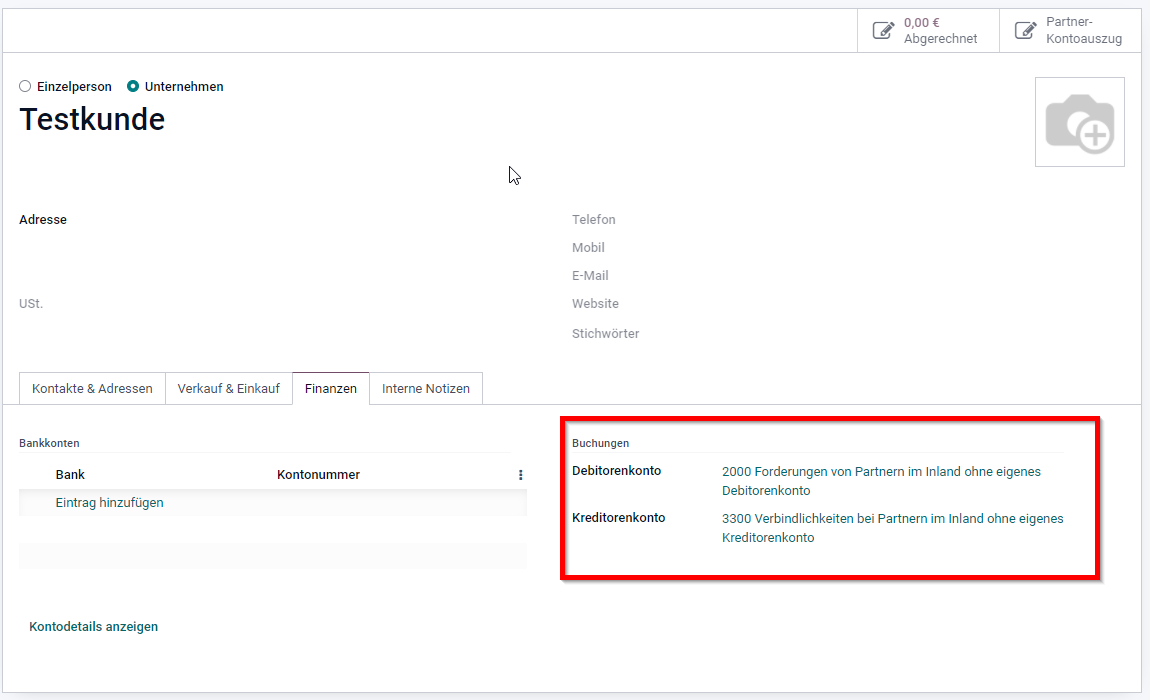
Create the adjustment entry
- Open the finance module and click on "Finances" => "Other" => "Posting records" in the menu at the top.
- Click on "Create" in the window that opens.
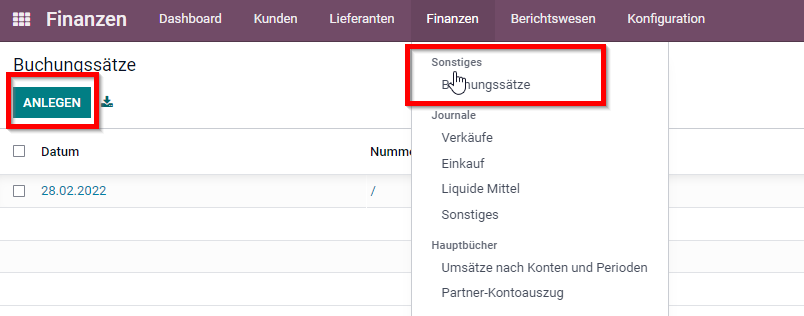
- Assign an information about the compensation as "Reference" (e.g. "Compensation test customer").
- Click on "Add entry" in the tab "Posting lines" and add the two accounts deposited with the business partner (see initial situation) as lines (by default, these are the accounts 2000 and 3300 in Austria).
- Select the partner in both lines and enter the following as the booking text
- For account number 2000 (receivables): The purchase invoice number
- For account number 3300 (payables): the outgoing invoice number
- Deposit as amount
- For account number 2000: The balancing amount in credit
- For account number 3000: The compensation amount in debit
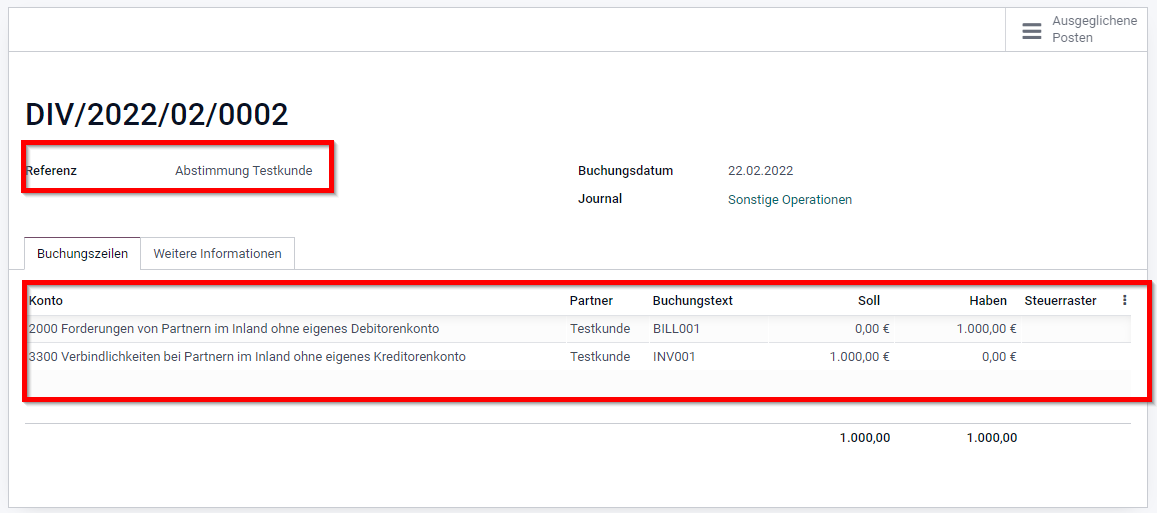
- Confirm the booking and save
Clearing the balancing entry
- Now open the menu item Finances => Reconciliation of open items
- The clearing entries should now be displayed here. Click on "Clearing" for both the incoming invoice entry and the outgoing invoice entry
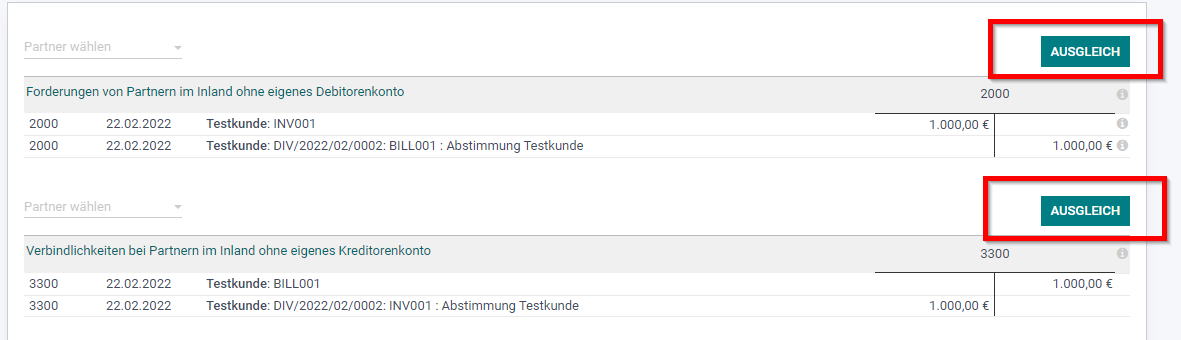
- Done: The incoming and outgoing invoice is now marked as paid:
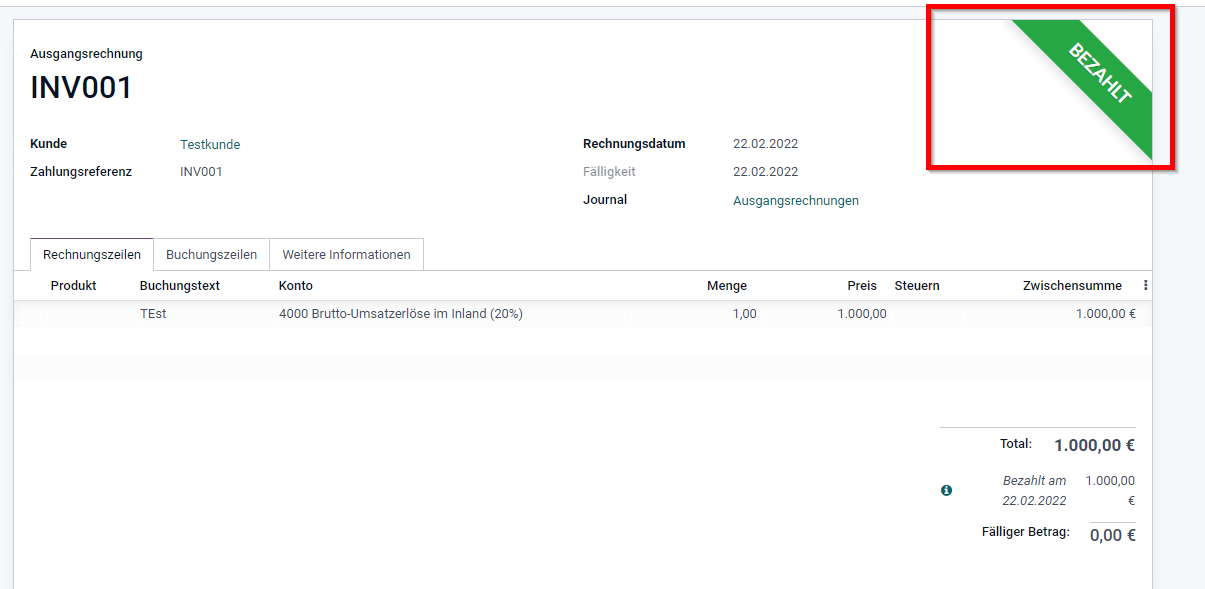
Do you have questions about using Odoo and the finance module? Our team will be happy to help you with individual questions!
